Installation
- Download the application from the Download page
- Double click the downloaded
.dmgfile (which will probably be in yourDownloadsfolder) - Drag the application in a location of your choice (typically:
/Applications) and double click it.
Usage
Start by opening some Columbus V-900 CVS files using “File→Open Files” menu. Select a track from the left pane. The rest should come relatively straightforward. Reverse geocoding and map viewing requires an Internet connection.
ColumbusViewer can read V900 CVS files (simple and complex) and (some) GPX files The application was tested with GPX generated by the Holux GPS logger; your mileage with GPX files generated by other applications might vary.
Navigation
Navigate the map using the map controller on the left hand side and the geolocator on the right hand side of the map (see figure below).
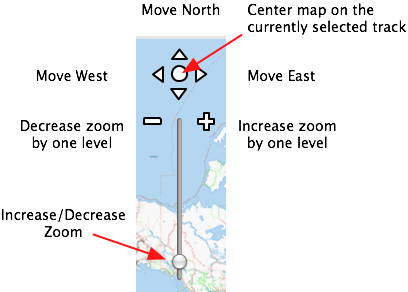
Notice, in particular that:
- the round button in the middle of the navigator controller centers the maps on the starting point of the track currently selected.
- the textfield on the right hand side performs a geocode to access a location in the map by name:
- Enter some text and press the return key
- Wait a bit of time for the reverse geocode to complete
- Choose from the drop down menu the location you want to see on the map
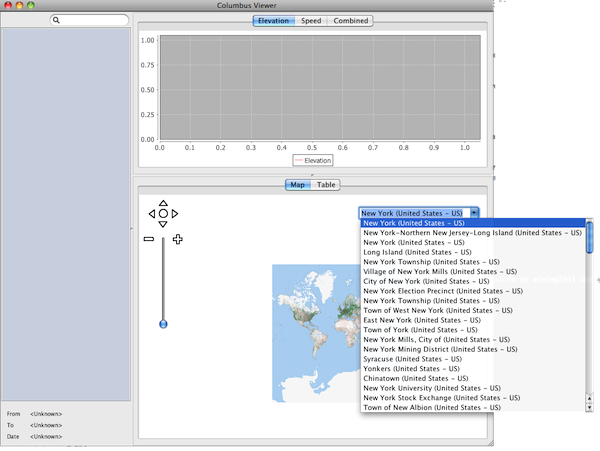
GPX Reading
Starting from version 1.2beta, ColumbusViewer supports GPX files and conversion between GPX and V900 formats.
The following functions are available:
- Open and view GPX files. Choose a GPX file with the “File→Open” command and ColumbusViewer will show an entry on the left pane for each track found in the GPX file1. The tracks can then be viewed, selected, and exported like any other track. Notice that not all information stored in a GPX files is stored by ColumbusViewer: the application shows, in particular, only those fields that are also present in V900 files (e.g. latitude, longitude, elevation, and speed).
- Convert a GPX file into a set of V900 files. Choose the command “Tools→Extract GPX Tracks” to read all the tracks from a GPX file and generate one V900 file per track. The operation is a “batch” operation and no file is open.
- Save a GPX track as a V900 file. A new command “File→Save to V900” allows one to save the tracks selected from the left pane to a V900 file. It is thus possible to save a GPX track to a V900 file. Notice that the command work on multiple files: it is thus possible to save a bunch of files (be them V900 and/or GPX) to a single V900 file.
p{color:red;font-weight:bold}GPX files might store a richer set of information than V900 files. Thus saving a GPX file to a V900 file might result in the loss of information. Keep it in mind, if you intend to convert all your GPX files to the V900 format.*
The following screenshot shows the result of opening a GPX file, called dump.gpx and containing several tracks. Notice all the entries have the same file name and that the file type (and number of points read) is shown in the left pane.
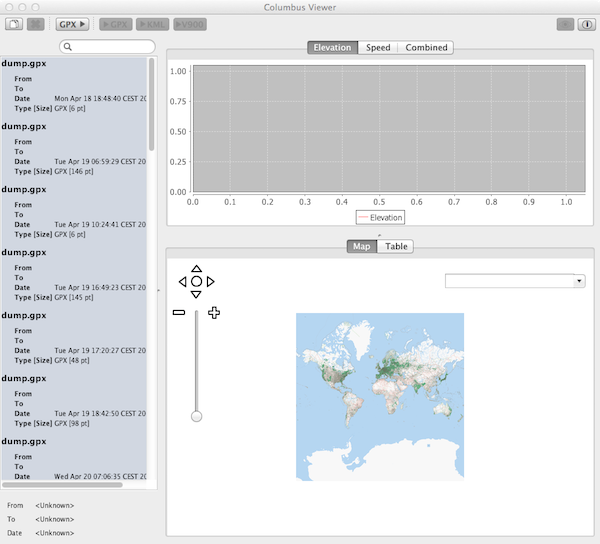
Directory Browser
The directory browser can be used to find tracks (more) easily. For more information, have a look at the Directory Browser page
Preferences
The preference panel allows to change various defaults of the application, among which:
- The server used to render tiles (changes the visualization of tiles)
- Colors for paths
- Visualization of computed POIs (highest elevation, lowest elevation, …)
- Speed ranges (used to compute statistics)
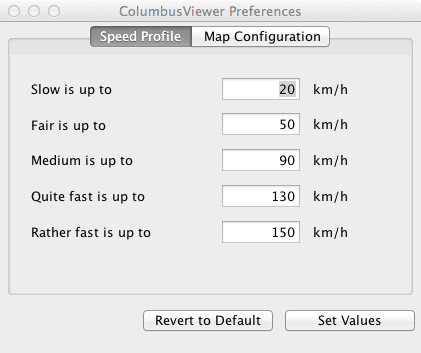
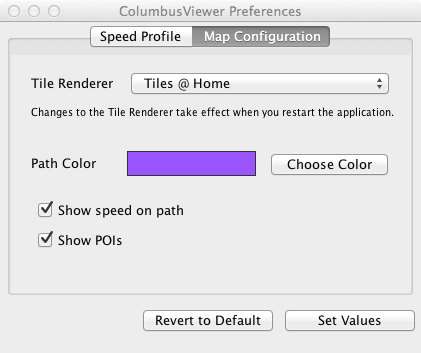
Version Numbering
The version numbering schema of ColumbusViewer is:
N1 . N2 . N3where
- N1 is used to identify major changes to the application
- N2 is used to identify minor upgrades (e.g. a new user function)
- N3 is used to identify bug fixing releases
Sometime “alpha” or “beta” are appended to identify very unstable (alpha) and unstable (beta) releases.
Support
If you have any question, feature request, or bug report please {{ “send me an email” | mailto: “minbit@icloud.com” }}.
Warranty and Disclaimer
The application comes with no warranty (see License for more details).
1 Differently from Columbus V900 files, GPX files can store more than one track per file. ColumbusViewer will generate an entry for each track read.